If you've ever wanted
to fade to silence over X minutes, starting in Y minutes,
then Hush is for you.
If you want to fade back in again over XX minutes, after
waiting YY minutes, then Hush is for you.

Download the new improved Hush v1.2 for MacOS 10.6 and up, 64 bit.
------------------------
------------------------
If you've ever wanted to fade your Mac's system volume to
silence over 30 minutes, and postpone the start of the fade
for 60 minutes; or, if you've
ever wanted to fade to silence over 60 minutes, starting in
10; or, if you've ever
wanted to fade to silence over 10 minutes, starting in
60; or, if you've ever
wanted to fade to silence over 13 minutes, starting in
31; or, if you've ever
wanted to fade to silence over 27 minutes, starting in 43,
then Hush is for you.
When you launch Hush you are presented
with the Hush Control window.
Specify your desired wait and fadeout times in minutes, and
click on the HUSH button.
At your designated time in the future, your Mac's
system volume will be faded to
silence.
Optionally, Hush can also performa fadein. Check Perform
Fade-In, and specify the wait and fadein times.
The fadein wait time begins immediately after the fadeout
is complete.
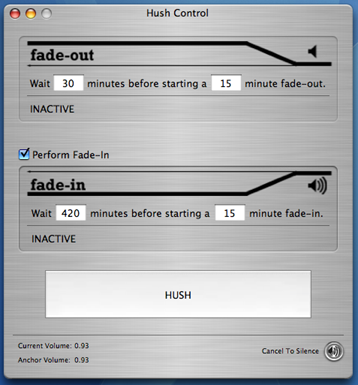
The lower left corner of the fade-out region of the Hush
Control window will report your hushing status:
INACTIVE, ACTIVE: Pre-Fading, ACTIVE: Fading, or ACTIVE:
Silent.
The time remaining until silence is reported in minutes :
seconds.
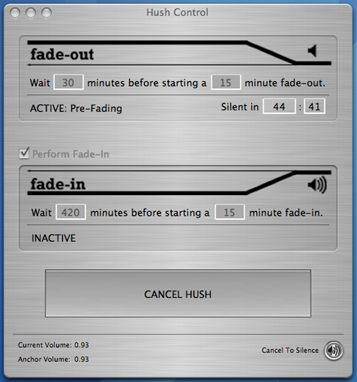
When in an ACTIVE state, the HUSH button becomes an CANCEL
HUSH button.
Clicking it restores the system volume to the original
level.
In the lower right corner of the Hush Control there is a
button for Instant Silence.
If you want to simply fade-in, set both the fade-out times
to zero.
For an added challenge, try to find the DONATE button
hidden in the About Hush dialog!
May there be silence in your future.
